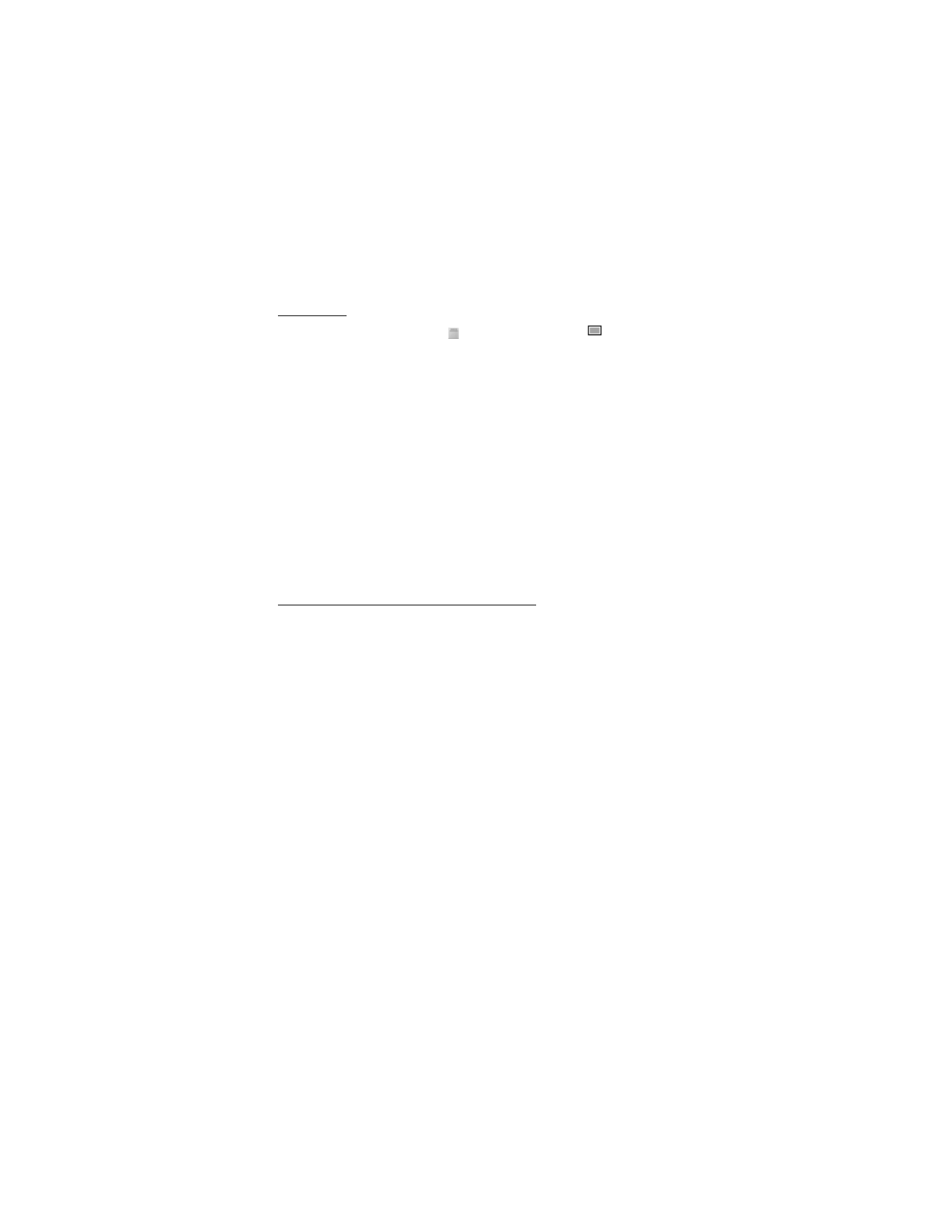
■ Multimedia messages
A multimedia message can contain text, sound, a picture, a calendar note,
a business card, or a video clip. If the message is too large, the phone may
not be able to receive it. Some networks allow text messages that include
an Internet address where you can view the multimedia message.
You cannot receive multimedia messages during a call, a game, another
Java application, or an active browsing session over GSM data. Because
delivery of multimedia messages can fail for various reasons, do not rely
solely upon them for essential communications.
Write and send a multimedia message
To set the settings for multimedia messaging, see “Multimedia,” p. 31.
To check availability and to subscribe to the multimedia messaging
service, contact your service provider.
1. Select
Menu
>
Messages
>
Create message
>
Multimedia msg.
.
2. Enter a message. See “Write text,” p. 21.
To insert a file, select
Options
>
Insert
and from the following options:
Image
,
Sound clip
or
Video clip
— to insert a file from
Gallery
New image
opens the
Camera
— to take a new image to be added to
the message
New sound clip
opens the
Recorder
— to make a new record to be
added to the message
Business card
or
Calendar note
— to insert a business card or a
calendar note in the message
Slide
— to insert a slide to the message. Your phone supports multimedia
messages that contain several pages (slides). Each slide can contain
text, one image, a calendar note, a business card, and one sound clip.
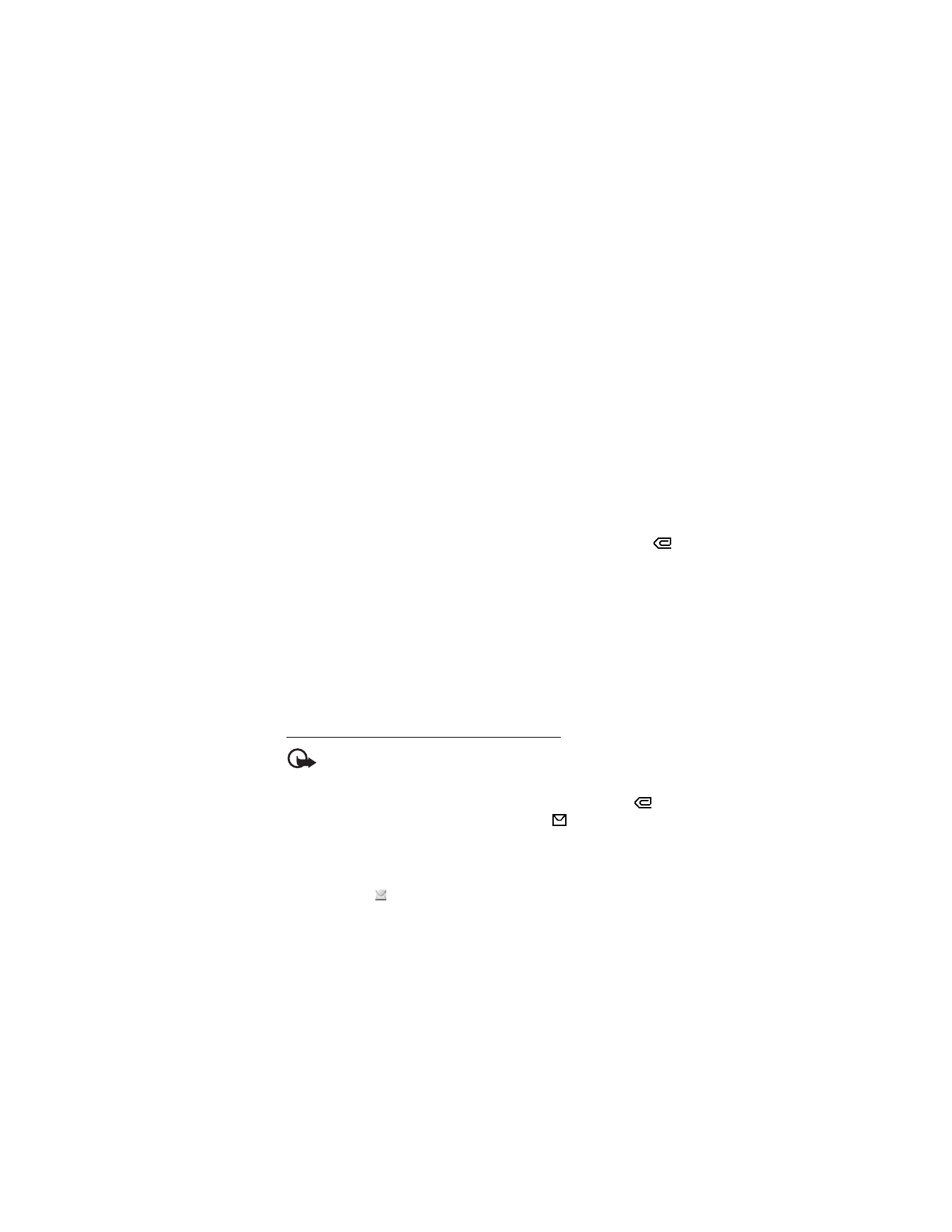
M e s s a g e s
27
To open a desired slide if the message contains several slides, select
Options
>
Previous slide
,
Next slide
, or
Slide list
. To set the interval
between the slides, select
Options
>
Slide timing
. To move the text
component to the top or bottom of the message, select
Options
>
Place text first
or
Place text last
.
The following options may also be available:
Delete
to delete an
image, slide, or sound clip from the message,
Clear text
,
Preview
, or
Save message
. In
More options
, other options may be available.
3. To send the message, select
Send
>
Recently used
,
To phone number
,
To e-mail address
, or
To many
.
4. Select the contact from the list, or enter the recipient’s phone number
or e-mail address, or search for it in
Contacts
. Select
OK
. The message
is moved to the
Outbox
folder for sending.
While the multimedia message is being sent, the animated indicator
is displayed and you can use other functions on the phone. If the sending
fails, the phone tries to resend it a few times. If this fails, the message
remains in the
Outbox
folder, and you can try to resend it later.
If you select
Save sent messages
>
Yes
, the sent message is saved in
the
Sent items
folder. See “Multimedia,” p. 31. When the message is
sent, it is not an indication that the message has been received at the
intended destination.
Copyright protections may prevent some images, ringing tones, and other content
from being copied, modified, transferred or forwarded.
Read and reply to a multimedia message
Important: Exercise caution when opening messages. Multimedia message
objects may contain malicious software or otherwise be harmful to your
device or PC.
When your phone receives a multimedia message, the animated
is
displayed. When the message has been received,
and the text
Multimedia message received
are shown.
1. To read the message, select
Play
. To view it later, select
Exit
.
To read the message later, select
Menu
>
Messages
>
Inbox
. In the list
of messages,
indicates an unread message. Select the message that
you want to view.
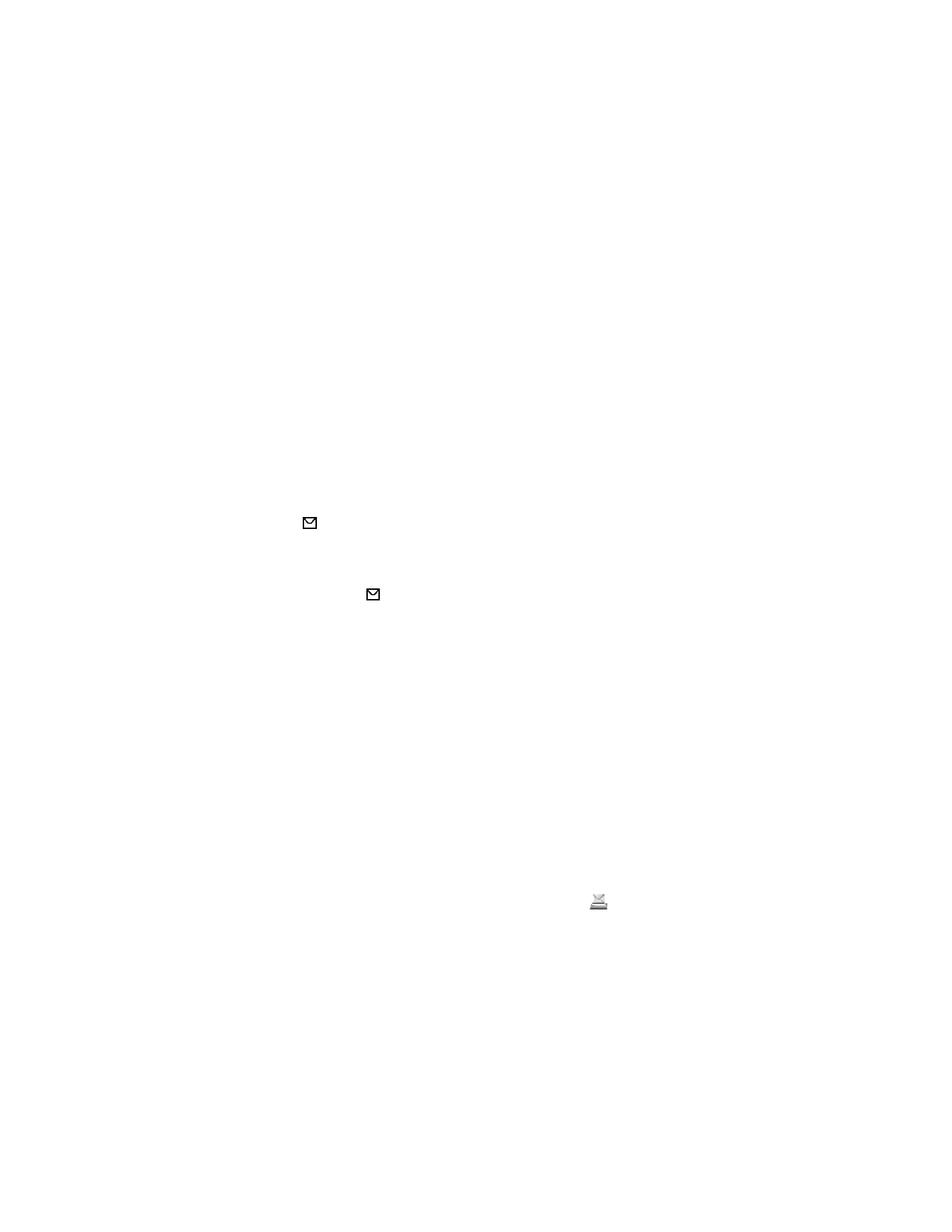
M e s s a g e s
28
2. To view the whole message if the received message contains a
presentation, a sound clip, or view a video clip, select
Play
.
3. To zoom in on an image, select
Zoom
. To view a business card or
calendar note or to open a theme object, select
Open
.
4. To reply to the message, select
Options
>
Reply
>
Text message
,
Multimedia msg.
,
Flash message
, or
Audio message
. Enter the reply
message, and select
Send
. You can send the reply message only to
the person who sent you the original message.
Select
Options
to access available options.