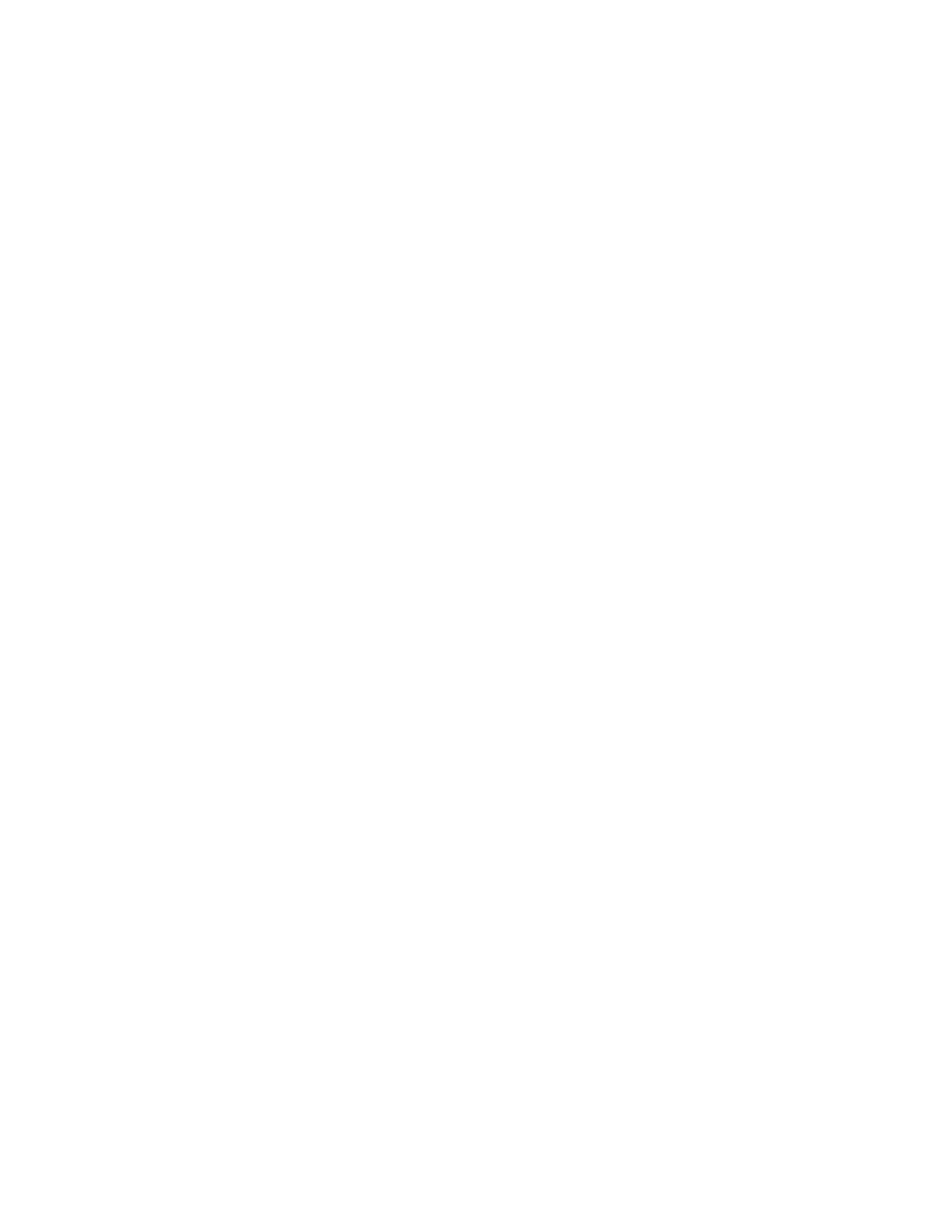
■ Configuration
You can configure your phone with settings that are required for certain
services to function correctly. The services are browser, multimedia
messaging, and remote Internet server synchronization. Get the settings
from your SIM card, from a service provider as a configuration message,
or enter your personal settings manually. You can store configuration
settings for up to 20 service providers in the phone and manage them
within this menu.
To save the configuration settings received by a configuration message
from a service provider, see “Configuration settings service,” p. 10.
Select
Menu
>
Settings
>
Configuration
and from the following options:
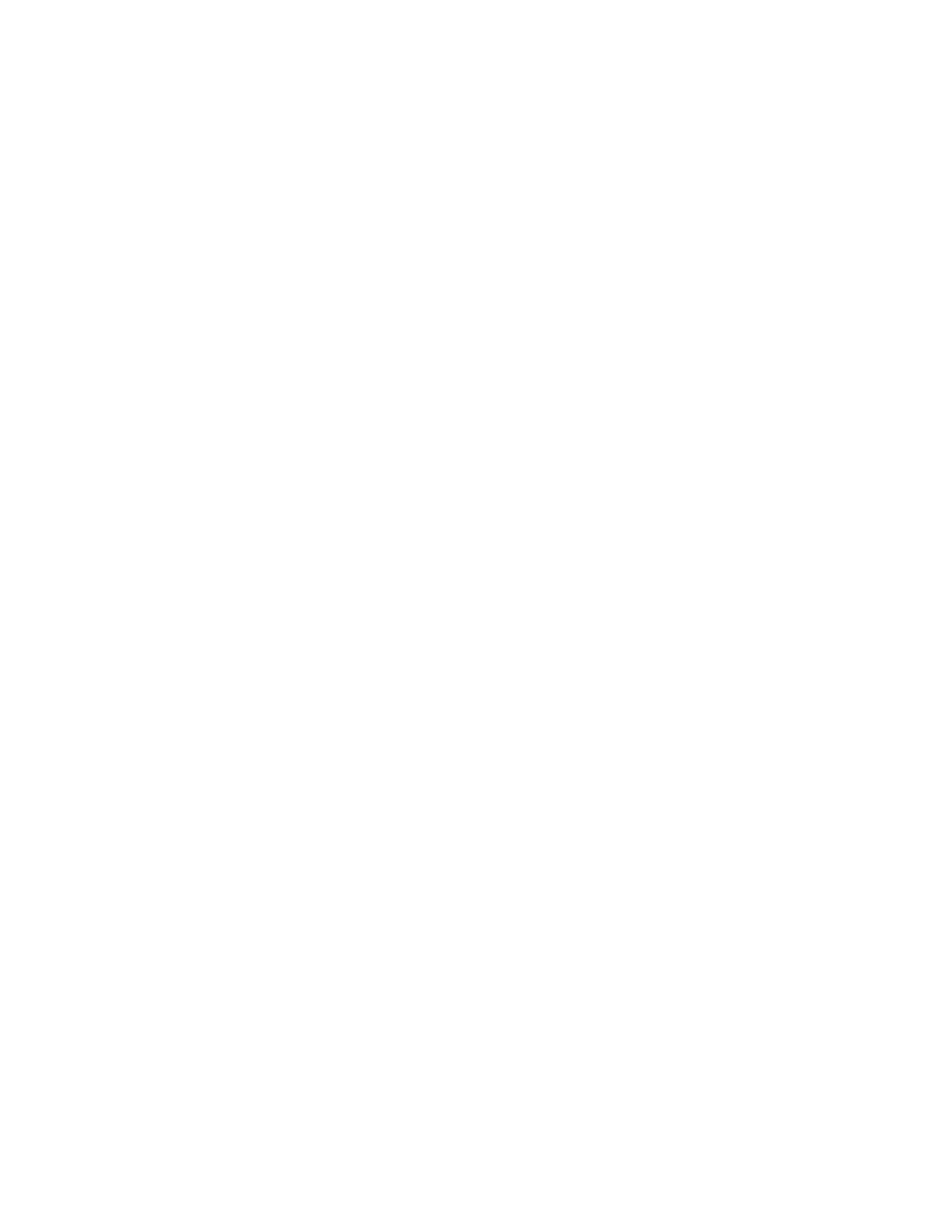
S e t t i n g s
45
Default configuration settings
— to view the service providers saved in the
phone. Scroll to a service provider, and select
Details
to view the applications
that the configuration settings of this service provider support. To set the
configuration settings of the service provider as default settings, select
Options
>
Set as default
. To delete configuration settings, select
Delete
.
Activate default in all applications
— to activate the default configuration
settings for supported applications
Preferred access point
— to view the saved access points. Scroll to an access
point, and select
Options
>
Details
to view the name of the service provider,
data bearer, and packet data access point or GSM dial-up number.
Connect to service provider support
— to download the configuration
settings from your service provider
Personal configuration settings
— to add new personal accounts for
various services manually and to activate or delete them. To add a new
personal account if you have not added any, select
Add new
; otherwise,
select
Options
>
Add new
. Select the service type, and select and enter
each of the required parameters. The parameters differ according to the
selected service type. To delete or activate a personal account, scroll to
it, and select
Options
>
Delete
or
Activate
.